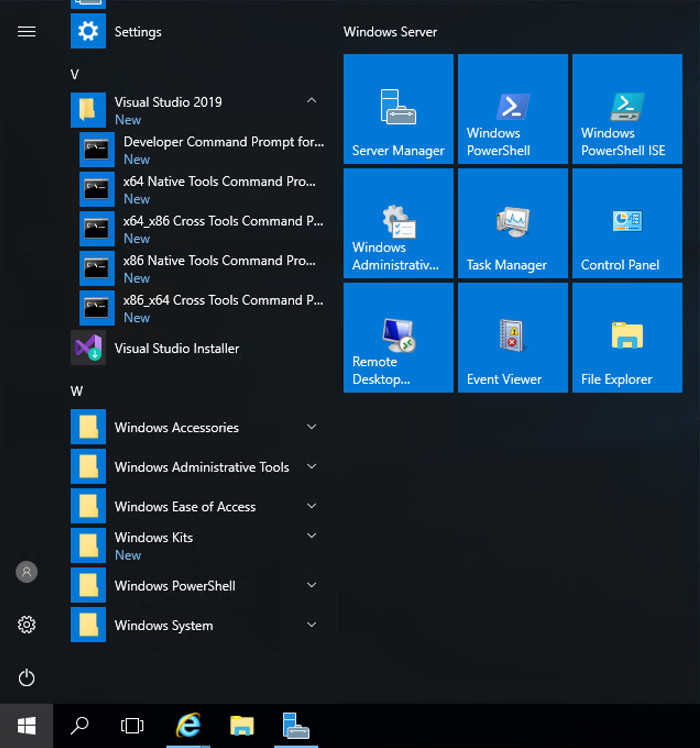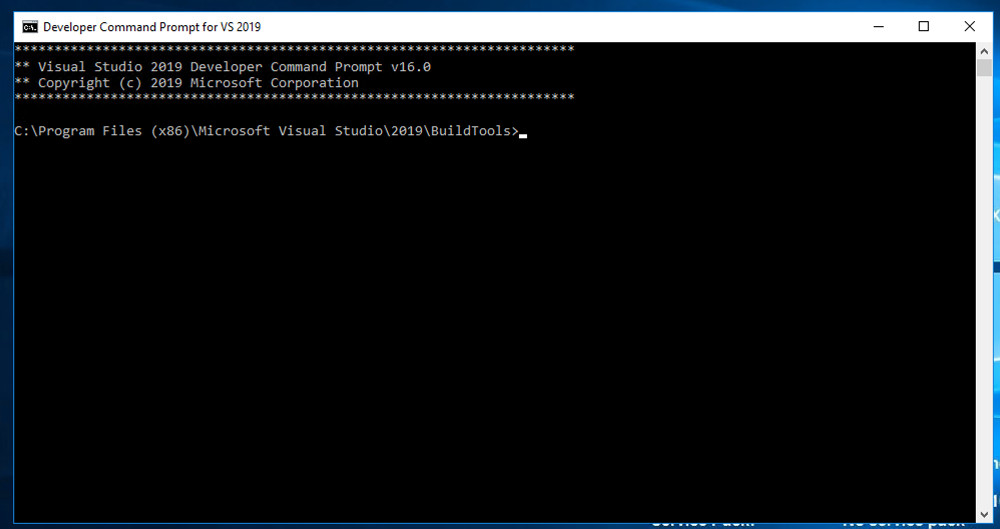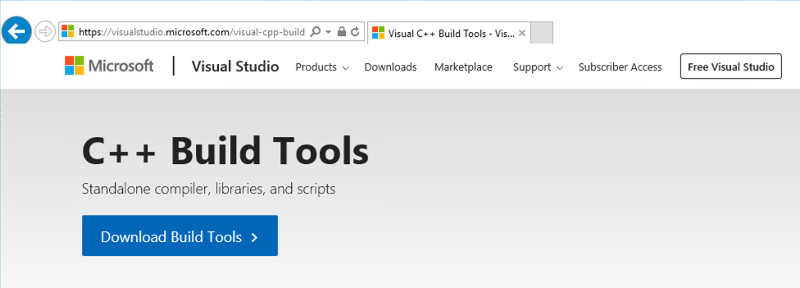
Open this page:
https://visualstudio.microsoft.com/visual-cpp-build-tools/
Click the "Download Build Tools" button, as shown below.
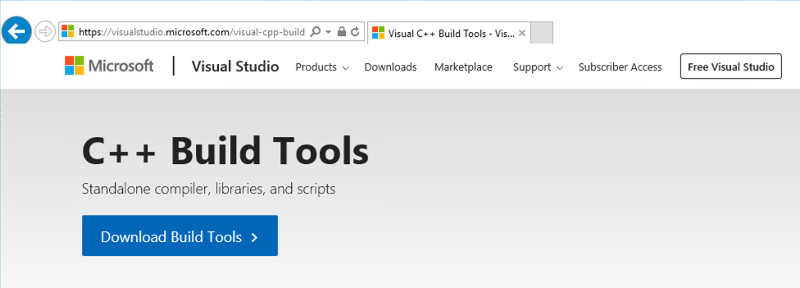
Double-click the the vs_buildtools... file you downloaded.
At the security warning, click "Run" to open the file.
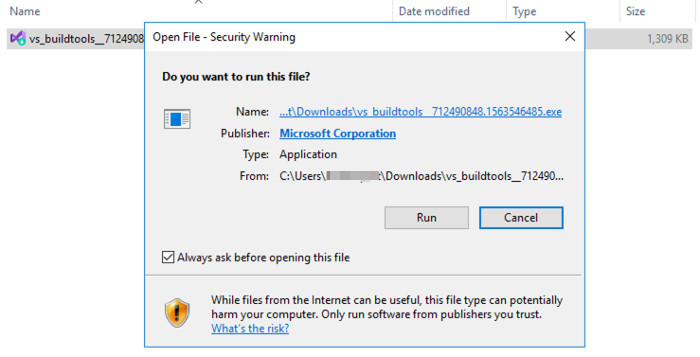
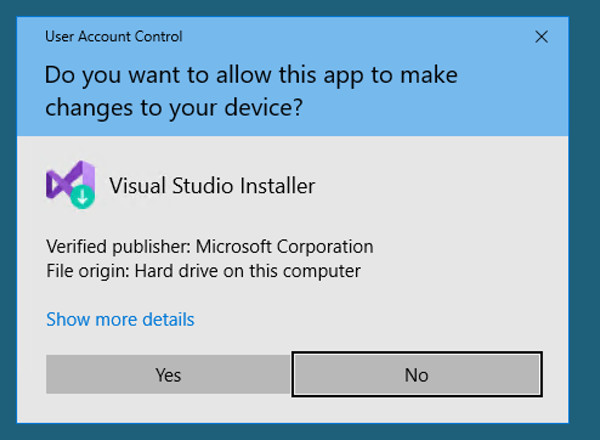
Click Continue.
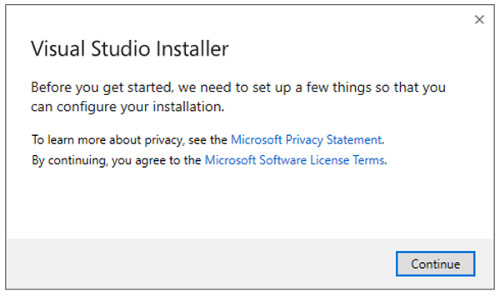
Wait while software downloads and installs, as shown below.
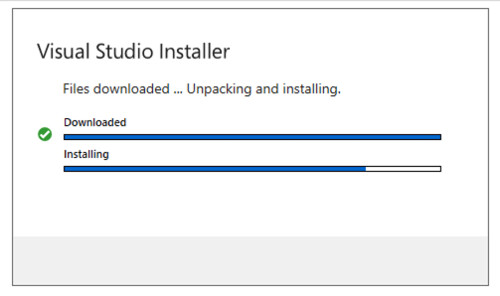
A large window appears, as shown below.
At the top left, click "C++ build tools".
At the bottom right, click the Install button.
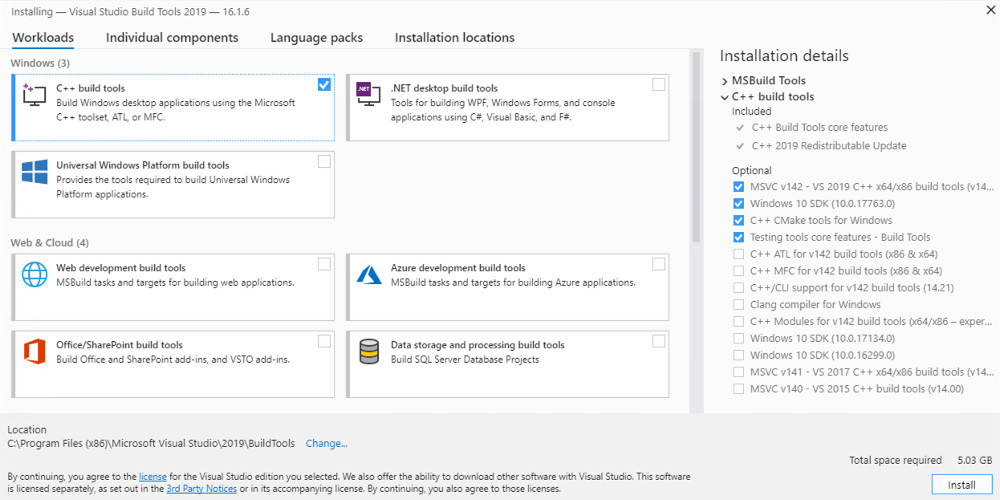
Wait while software downloads and installs, as shown below. This should take about ten minutes.
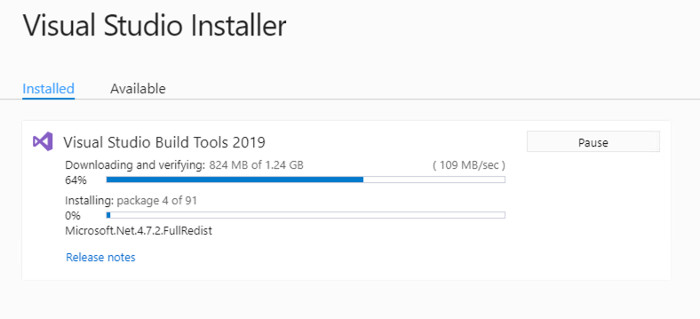
When the installation completes,
click the Windows Start icon in the bottom left corner,
and scroll to the V section.
Expand the "Visual Studio 2019" section
and click Developer Command Prompt for VS 2019